1. General
- What does it mean when an error message is popping up?
| Error No. | Advice |
| 150 |
Working range was exceeded. |
| 151 | Invalid measurement |
| 152 | Change the 3D Disto position or use ruler for offset points |
| 160 | Repeat and do not move the ruler between both measurements. |
| 161 | In some cases the Offset Point tool cannot be used. |
| 170 | Restart 3D Disto if the problem persists. |
| 171 | Check all devices, for example power supply or cables, and try again. |
| 240 | Tilt sensor calibration was not successful. System accuracy is at risk. Contact your distributor or Leica Geosystem representative. |
| 241 | Too much drift. Repeat calibration precisely. |
| 243 | Set up the instrument stably. Do not touch or rotate the 3D Disto. Repeat calibration. |
| 300 | Select a horizontal line. |
| 350 | Check projection surface. Laser could not reach the correct position. |
| 755 | Point cannot be measured. Try different position. Tool does not work on horizontal planes. |
| 760 | Point cannot be measured. Enter different values. Tool does not work on horizontal planes. |
| 765 | Point cannot be measured. Try different position or enter different value. Tool does not work on horizontal planes. |
| 800 | Data import or export is not possible. |
| 801 | Not enough memory on USB stick. |
| 802 | Storage device does not work properly. |
| 803 | Check file condition and content. |
| 804 | File or folder write-protected or damaged. |
| 900 | 3D Disto error. Contact your distributor or Leica Geosystems representative if the error repeats. |
| 901 | The reflected laser signal is too low. |
| 902 | The reflected laser signal is too low. |
| 903 | Too much background light. |
| 904 | Laser beam interrupted. Repeat measurement. |
| 950 | Execute Location Check to retain accuracy! |
| 951 | 3D Disto tilt is over 3°. Set up horizontally! |
| 953 | Check connection and cable. |
| 954 | Plug in cable or choose “WLAN” in the menu. |
| 955 | 3D Disto temperature out of working range. |
| 956 | Too much vibration or permanent movement. |
| 998 | Contact your distributor or Leica Geosystems representative. |
| 999 | Contact your distributor or Leica Geosystems representative. |
- What is the warranty period of the Leica 3D Disto?
Our standard warranty of 2 years can be extended by one additional year if you register your device on our website www.disto.com within eight weeks of the purchase date. If the product is not registered, a two-year warranty applies.
- What accessories are recommended for the Leica 3D Disto?
Basically, all you need is already in the case of the 3D Disto.
Leica Tripod CTP 104D-1
Aluminum tripod with shoulder strap and fast clamps, with dome head and exchangeable rubber feet, medium weight.
Leica Tripod CET103
Professional: multifunctional aluminum elevator tripod with shoulder strap, fast clamps and bubble, min. working height 84 cm, max. extension 246cm (incl. extendible centre column), with mm-scale, exchangeable rubber feet.
- What Windows® device is recommended to be used with the Leica 3D Disto?
We advise a Microsoft surface tablet. Alternatively, any Windows tablet or laptop is suitable. We recommend at least an i5 processor, 10” display size (desktop or touch screen) with a resolution of at least 1000 x 680 pixels. An USB port “Type A” is beneficial.
The operating system must be Windows® 7 or higher. Windows® RT or modified editions are not supported.
- Where do I find the serial and equipment number of my 3D Disto?
On the movable part of the 3D Disto where the laser and camera modules are integrated you find a type label with this information
- Why is the 3D Disto software asking for a license key although I have used the system already since a while?
Have you recently installed a software update from your myWorld account and ignored the pop-up telling you that you need to have valid customer care package (CCP) to run this software version?
In that case please contact your local dealer to purchase a CCP. Afterwards you will get a new license key to run your software again.
- What can I do when an error occurs frequently?
In the case the recommended troubleshooting is not successful please contact the dealer where you purchased your instrument.
He can help you the most efficient if you provide following information to him:
- Your Windows device: type / model, which operating system and version, 32- or 64-bit. To find this information: Go to Windows settings -> system -> info
- Equipment number, serial number of your 3D Disto, 3D Disto software version
- Logfiles from the 3D Disto software
To find this in software version 5: Open “3D Disto Data” folder on your desktop and double-click “logs”. Provide all files within this folder.
To find this in software version 4: Open Windows explorer -> C:/ -> program files or programs (x86) -> Leica Geosystems -> 3D Disto. Look for the following files:
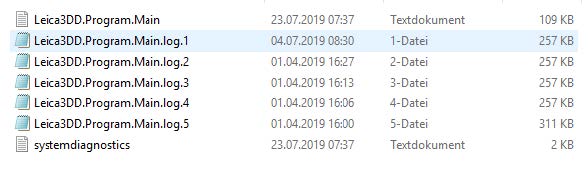
2. Setup
- The 3D Disto doesn’t switch on, what can I do?
First make sure that the battery is charged, try again with plugged in power supply. If it is still not switching on, press the on/off button for 5 seconds to reset the device.
- Sometimes the circular bubble level of the 3DD is not in the same position, when the instrument is turned 180° horizontally, are my measurements still accurate?
This bubble level is not calibrated. The intension of this bubble is to support the user visually to setup the 3D Disto in a range of ± 3° (bubble within the black circle). If the you switch on the 3D Disto it will automatically start the levelling process. If it is not within the range of 3° it will give you a message. If the device is not levelled this will have no influence on the accuracy of your measurements. Your measurements are just not referenced to earth.
- Can I run the 3D Disto upside down or 90° tilted on a wall?
Basically, it is possible to use the 3D Disto this way. As this not the normal use case, Leica Geosystems has no experience over a long period of time and didn’t test this over lifetime.
The only thing you need to consider is to switch off the tilt sensor. Your measurements will have the same accuracy, they are just not referenced to earth.
- Can I define the orientation of the coordinate system of my project?
Yes, the first measured point defines the origin (0,0,0). The second point defines the x-axis.
Therefore, no matter what you want to measure afterwards we recommend to always measure 2 points first either along the floor or the ceiling. The bigger the distance between those 2 points (min. 100 mm) the better oriented is your coordinate system.
- I need to work in an environment where it’s forbidden to have Wi-Fi turned on. Can I switch off the Wi-Fi of the 3D Disto?
No, unfortunately it is not possible to turn the Wi-Fi off.
3. Working with the Leica 3D Disto
- May I touch the 3D Disto and turn for targeting?
Yes, this is possible. Be careful not to move the 3D Disto from its position otherwise sequential measurements don’t fit together anymore.
- I don’t see the laser dot in the live picture on the display, is this a defect?
The laser dot is filtered out in the live picture. You then can better focus on the crosshairs to target more precisely.
- Can I take snapshots of my measurements?
Yes, if you have activated the digital pointfinder you can press the camera button on the right side to take a snapshot after you measured the points. Pictures are not taken automatically after every measurement even the digital pointfinder is switched on and locked.
- I need to measure a project where I cannot see all points from only one position. Is this possible within just one file?
Yes, therefore, the relocation tool is integrated in the software. After defining the coordinate system, secure your initial location by measuring several secure points. Be careful choosing those, you need to measure them also from the 2nd position.
You then do the measurements from the 1st position. Afterwards you move the instrument to the next position and use the relocation tool. You will be guided by the software to measure again the secure points. If the relocation process was successful you can continue measuring from the 2nd position.
- I am trying to export my project, but the error 802 occurs, what can I do?
Open the project, do one little change, e.g. adding or deleting a line or point and save the project with a new name. Try now to export the new project.
4. Connectivity
- Can I use a USB HUB to plug in the USB cable of the 3D Disto for the connection?
No, please always plug in the USB cable directly into your computer.
- In which case do I need a Wi-Fi USB stick for a wireless connection to the 3D Disto?
Please check the serial number of your 3D Disto. Serial numbers starting with 175 or 177 require a USB Wi-Fi stick, serial numbers starting with 176 don’t, they can be directly connected to your computer. We recommend the Wi-Fi USB from TP-Link TL–WN823N.
- What is the reason for a crash of the 3D Disto software when I try to connect the 3D Disto via Wi-Fi or USB?
Check if there is an antivirus projection running. If yes, try if the problem is still there when this is deactivated. If you then can successfully establish a connection to your device, you need to exclude the 3D Disto from the protection.
- Why can I not get a Wi-Fi connection established although I have plugged in a Wi-Fi USB stick?
You need to choose the 2nd Wi-Fi interface in the connection window to use the USB stick as your access point.
- I still cannot establish a Wi-Fi connection although I’ve chosen the 2nd Wi-Fi interface?
Please check your antivirus protection, Windows firewall and Windows defender if the 3D Disto is excluded from these protection tools.
- The connection tries to establish a Wi-Fi connection, but after about 10 seconds the error 952 is showing up. What can I do?
Please change the Wi-Fi channel and try again. Therefore, a USB connection is necessary. Connect your 3D Disto via USB cable with your computer and establish the connection via USB. In the menu chose device and Wi-Fi channel to adapt this. If you’re not successful with the new chosen Wi-Fi channel, please try another one. You can choose between channel 1 to 11.
- When connected via Wi-Fi to the 3D Disto I often loose connection while working, what can be the problem?
There might be a lot of Wi-Fi traffic in the environment you are working. Select a different Wi-Fi channel to improve your connection.
