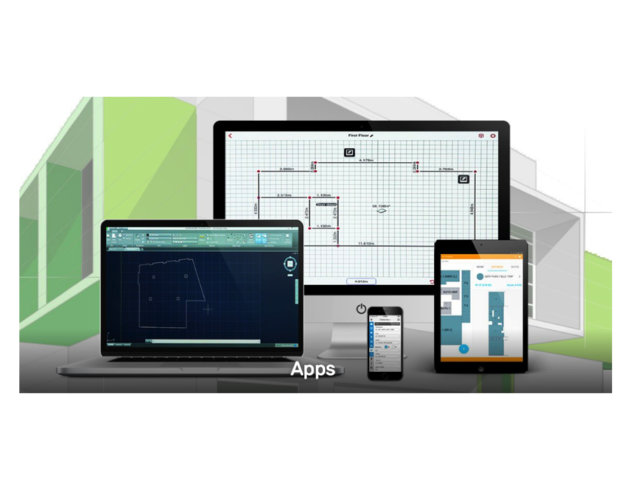Operation of Leica DISTO D810 touch can be found within the following:
- Firmware Updates for Leica DISTO D810 touch
- Battery Changing Instructions for S910 & D810 touch
- Leica DISTO D810 touch FAQs (English only)
- Leica DISTO Self-Calibration (English only)
- User Manual Leica DISTO D810 touch (English)
- User Manual Leica DISTO D810 touch (Spanish)
- Quick-Start Leica DISTO D810 touch (English only)
More information regarding the DISTO D810 touch displays below:
Switching ON and OFF
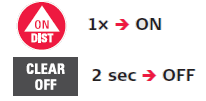 |
|
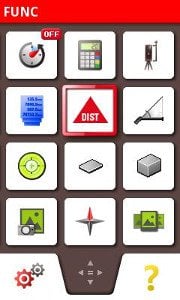
Using the Touch Screen
|
Tap on the display to open an onscreen button or to make a selection. |
|
Drag on the display to move to prior or to next screen. |
|
Spread 2 fingers apart to zoom if point finder is activated. |
Display Overview of the Settings Page
Display Overview of the Functions Page
Basic Operations
Beep On/Off
Turn the beep on /off as per your convenience.
|
|
How to operate beep on /off through Touch.
* Press to exit settings. |
Digital Level On/Off
Use the inbuilt digital level as and when required.
|
|
How to operate Digital Level through Touch.
* Press to exit settings. |
Display Light/Screen Brightness
Adjust the screen brightness as required
* Press to exit settings. |
|
How to Adjust the screen brightness through Touch.
* Press to exit settings. |
Activate/deactivate key pad
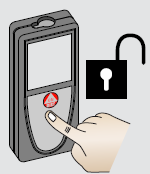 |
|
|
How to Activate/deactivate key pad through Touch
* Press to exit settings. How to unlock keypad Press the key within 2 seconds of switching on the device to unlock the key pad (as it will indicate on the display). |
Memory
The device stores last 30 results by default.
|
|
How to operate the memory through Touch
* Press to exit settings. |
![]()
Timer (Self-trigger) or Auto release
Timer is used for self triggering the measuremnt once the laser is activated. The delayed release is recommended for precise aiming, e.g. for long distances, as it avoids shaking of the device while pressing the measurement key.
|
|
How to operate the Timer (Self-trigger) or Auto release through Touch
|
Calculator
How to operate the Calculator through Touch
* Press |
Reset
Reset setting returns the device to its factory settings. All customization and stored memory is lost.
How to operate through Touch
|
Offset
Offset setting allows you to add or subtract a set value automatically to or from all measurements.
How to operate through Touch
|
Advanced Operations
Personalized Favourites
How to operate through Touch
|
Bluetooth®
DISTO D810 includes Bluetooth® Smart (V4.0) capability that will allow it to automatically send measurements to your tablet or phone. Check out the Leica DISTO App Directory to see results on your Android, iOS or Windows devices.
How to operate through Touch
*Also Bluetooth® switches off as soon as the laser distance meter is switched off. Leica DISTO sketch app.
is an ideal interface between the Leica DISTO with Bluetooth® and a smart phone, tablet or Windows computer. This allows sketches, photographs and Excel lists with dimensions to be created quickly. The data is subsequently able to be sent directly to the office by e-mail. Download the Leica DISTO sketch app.
from: iOS - https://itunes.apple.com/in/app/disto-sketch/id580422524?mt=8 Explore **Bluetooth® options Switches Bluetooth® off.
Figure Mode: Use this mode if the data needs to be transferred in figures, e.g. working with spread sheets. Ft/in fractional is converted into ft/in decimal. Device is connected. Favorites disappear and two softkeys appear: Allows the arrow keys to move the cursor on your computer.
Sends the value of the main line to the computer.
Text Mode: Use this mode if the data needs to be transferred as text, e.g. working with word processing programs. Device is connected. Favorites disappear and two softkeys appear:
Allows the arrow keys to move the cursor on your computer.
Sends the value of the main line to the computer. App Mode: Use this mode to transfer the data using an App. Special properties: ENCRYPTED is the default setting. In case of trouble with data transfer, select mode UNENCRYPTED. |
Changing Distance Units
Leica DISTO D810 touch is provided with the stock of units that you can change as per your requirement. Change from meter to feet to inches, per your convenience.
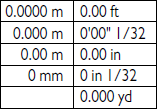 |
How to operate through Touch
|
![]()
Changing Tilt Units
You can also change the Tilt unit setting as well to measure your triangle angles.
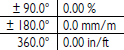 |
How to operate through Touch
* Tap |
Adjusting Measuring Reference/Tripod
Custom your D810 to measure the distance from its front, rear, middle, from FTA 360 or the tripod thread of the device.
How to operate through Touch
|
Adjusting/Standardising/Calibration of tilt sensor (Tilt Calibration)
How to operate through Touch
(Also)Follow these quick 6 steps to adjust or calibrate your device in case of an unlikely discrepancy.
|
Camera Related Functions
Point Finder/View Screen
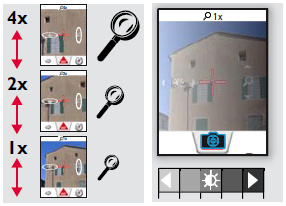 |
How to operate through Touch
|
![]()
Photo
 |
How to operate through Touch
* Press |

Gallery
 |
How to operate through Touch
* Press
|

Width (Measure with a Picture)
A revolutionary feature that allows you to determine the width, height, area or even the diameter of an object. One measurement at right angles to the object is all it takes. Then the desired dimension is marked using two arrows in the picture and the measured value appears in the display.
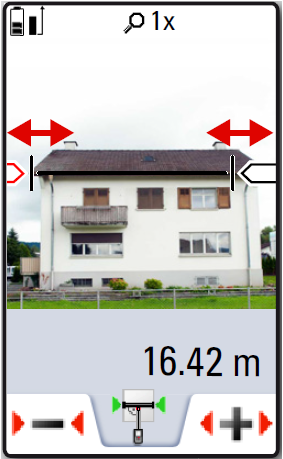 |
How to operate through Touch
*The device also calculates: It also calculates the distance to the object (displayed on top) * Press
|

Diameter/Girth (Measure with a picture)
The application allows you to determine the diameter of an object. The the desired dimension is marked using two arrows in the picture and the measured value appears in the display.
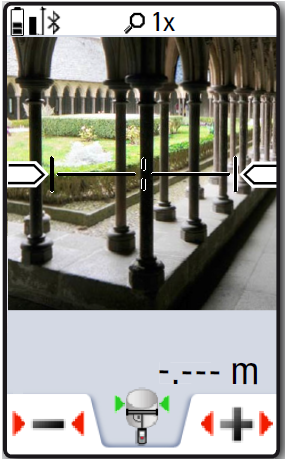 |
How to operate through Touch
*The device also calculates:
* Press |

Area from the Photo
The application allows you to measure the area of an object. The the desired dimension is marked using 4 direction arrows in the picture and the measured value appears in the display.
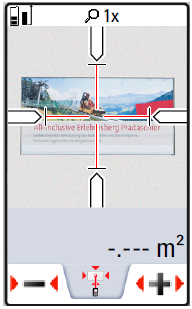 |
How to operate through Touch
*The device also calculates:
* Press |
Basic Device Applications
Straight line single distance measurement
Basic usage is quite simple.
 |
How to operate through Touch
For measurements, where there is nothing obvious at the other end for the laser to reflect back, it is recommended that you use Leica branded Target plate for maximum measurement range. * Press |
![]()
Permanent / Minimum-Maximum measurement
This function determines the minimum or maximum distance from a specific measuring point, e.g. the determination of room diagonals (maximum value) or horizontal distance (minimum value).
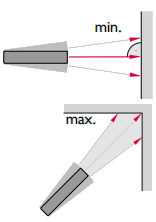 |
How to operate through Touch
* Press |
![]()
Add/ Subtract function
 |
How to operate through Touch
* Press
|
![]()
Area Measurement
Area measurement is a basic function provided in all Leica DISTO devices. This helps you calculate the area of wall or surface just by measuring its sides from the same reference point.
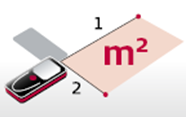 |
How to operate through Touch
* Adding and subtracting areas **The device also calculates: |
![]()
Volume Measurement
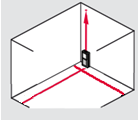 |
How to operate through Touch
*The device also calculates:
** Press |
![]()
Triangular Area Measurement
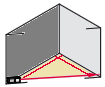 |
How to operate through Touch
*The device also calculates:
** Press |
![]()
Smart Horizontal Mode™
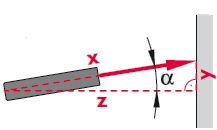 |
How to operate through Touch
*The device also calculates:
** Press |
![]()
Long range Mode
The long range mode allows measuring of difficult targets in unfavourable conditions such as bright light or extremely reflective objects.
How to operate through Touch
* Press |
![]()
Level
Level displays inclinations of upto 360°. It helps you achieve the absolute 0° or 90° apart from finding the actual inclination of an object such as staircase railings; sloped floors etc. Ideal for horizontal and vertical adjustments.
How to operate through Touch
* Tap |
![]()
Date and Time
How to operate through Touch
|
![]()
Compass
Compass helps you identify true North and other directions.
How to operate through Touch
*The compass may not work properly at following places: **The arrow always points to true north. |
![]()
Compass Adjustment
Depending on your geographic location, the angle of declination may vary from other locations, as the geographic and magnetic poles are aligned. However, if the reference location is not selected, the difference in declination between the poles can differ greatly.
For best results, select the nearest geographic reference point, using the steps below.
How to operate through Touch
|
Advance device Applications
Sloped Objects
This function is used to measure the angle and length of a sloped object.
 |
How to operate through Touch
*The device also calculates:
*This application requires tripod. |
![]()
Trapezium
This function helps you measure the detailed measurements of a Trapezium (an object whose 2 lengths are of 2 different sizes).
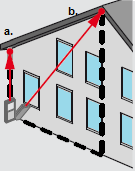 |
How to operate through Touch
*The device also calculates:
*This application requires tripod. ** Press |

Height Profile measurement
This function helps you measure the height differences between 2 or more reference points.
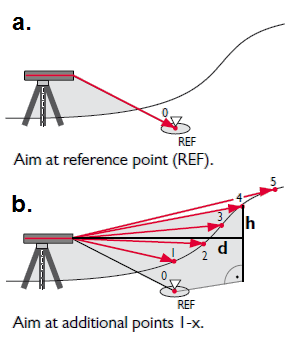 |
* You can repeat this process to measure the difference between more than 2 points.
How to operate through Touch
* You can repeat this process to measure the difference between more than 2 points. **The device also calculates:
|

Height Tracking
Use this function to measure the height of an object from a distance. This especially works when you are measuring the height of buildings or trees, objects without suitable reflective points.
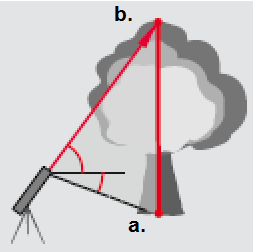 |
How to operate through Touch
*The device also calculates:
*The upper point can be targeted with the digital point finder and does not need a reflective laser target as the device only measures the inclination. **This application requires tripod. |
![]()
2 point indirect horizontal length measurement
This function helps you measure the length of an object indirectly just by focusing on 2 points.
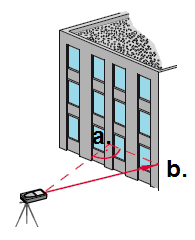 |
How to operate through Touch
*The device automatically calculates:
& b.
**This application requires tripod. |
![]()
3 point indirect horizontal length measurement
This function helps you in measuring the length of an object by focusing on 2 points.
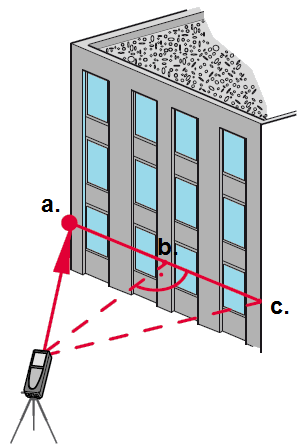 |
How to operate through Touch
*The device automatically calculates:
b.
& c. **This application requires tripod.
|

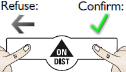

 to view the Reset icon
to view the Reset icon 


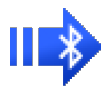

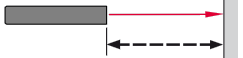 - Measurement from the front of the device,
- Measurement from the front of the device,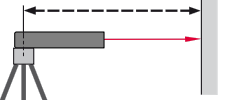 - Measurement from the tripod thread of the device.
- Measurement from the tripod thread of the device.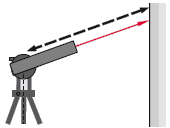 - Measurement from a Leica DISTO Adapter FTA 360.
- Measurement from a Leica DISTO Adapter FTA 360.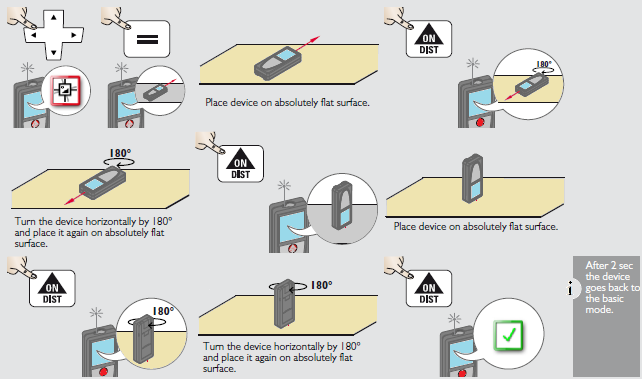
 spreading the 2 fingers apart. (draw the fingers close to zoom out)
spreading the 2 fingers apart. (draw the fingers close to zoom out)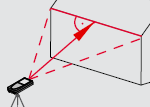
 ,
, ,
,  as it will indicate on the display.
as it will indicate on the display.




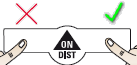
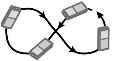

















 .
.