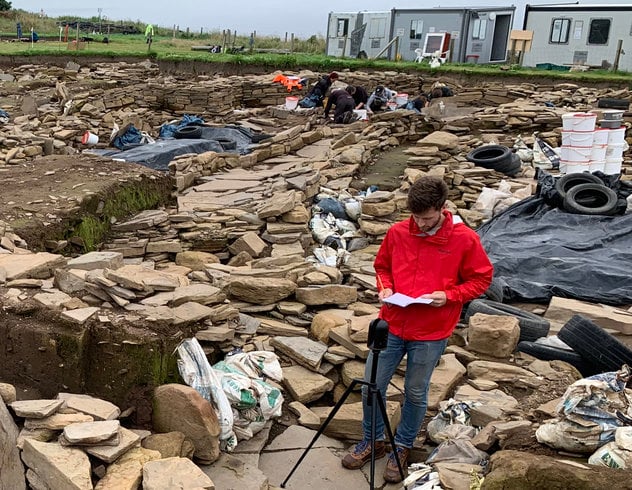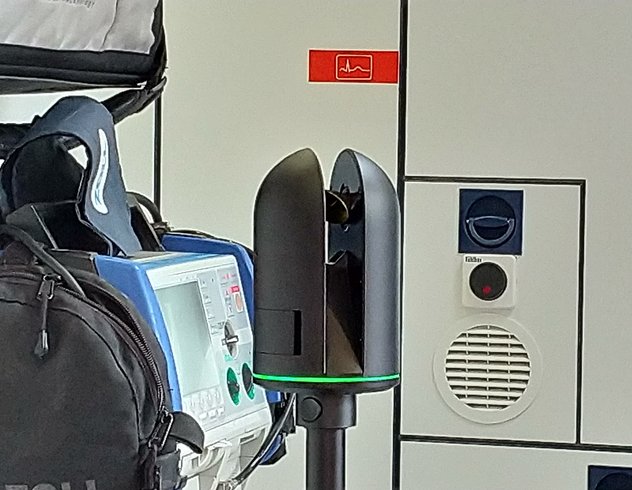Data transfer from the Leica BLK360 compact laser scanner into Leica Cyclone REGISTER is simple. Just follow the steps below.
Switch on the BLK360 by pressing the button. Wait until the status indicator is solid green, meaning the BLK360 is ready to connect via WiFi network to your PC. The BLK360 acts as a wireless access point. (Note: if you are working on a desktop, make sure you actually have a WiFi connection.)
Step1 - Connect to scanner via wireless network.
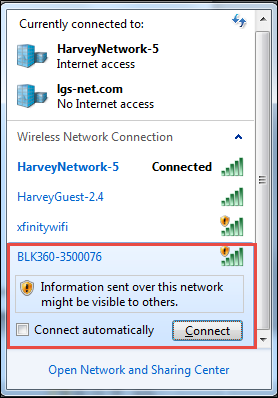
Step 2 - With Cyclone open, from the File menu highlight an unshared server and then select Import BLK360.
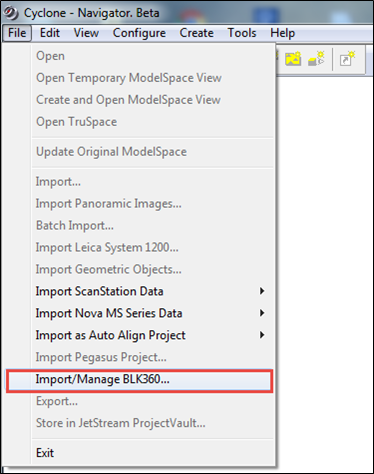
Step 3 - Connect to BLK360 and select the scans to import.
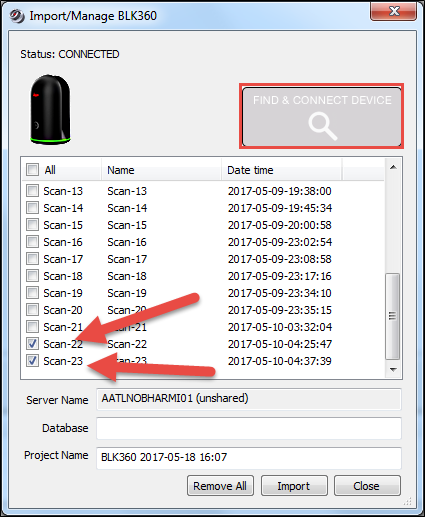
Step 4 - Name the database and project, then import.
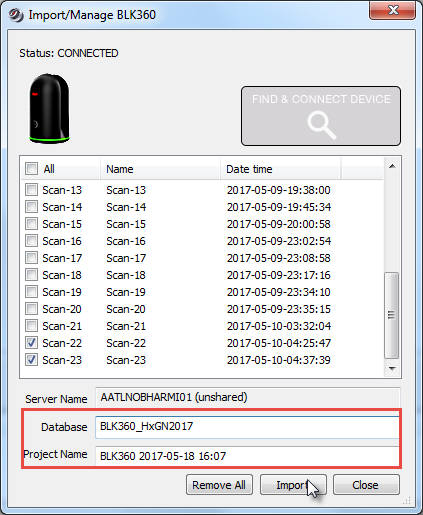
Step 5 - Choose your parameters. If you aren't sure, use the defaults.
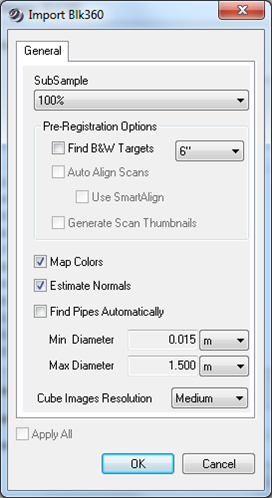
Step 6 - Done. Continue with your normal Cyclone workflow from this point forward.
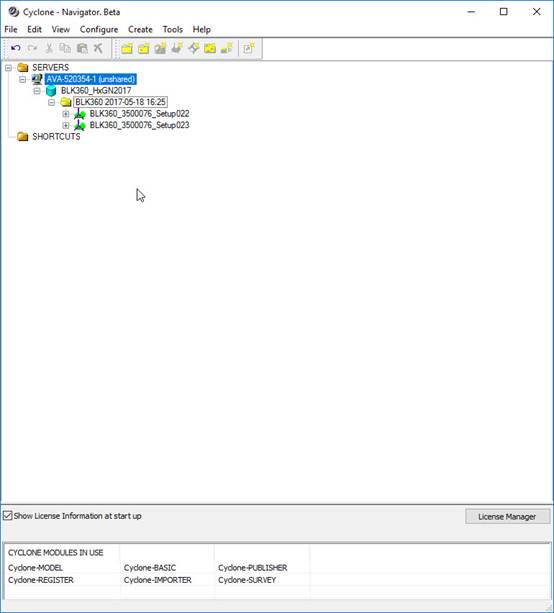
Disclaimer: This blog post features the Leica BLK360 G1. Explore the expanded capabilities of the latest BLK360 model here.